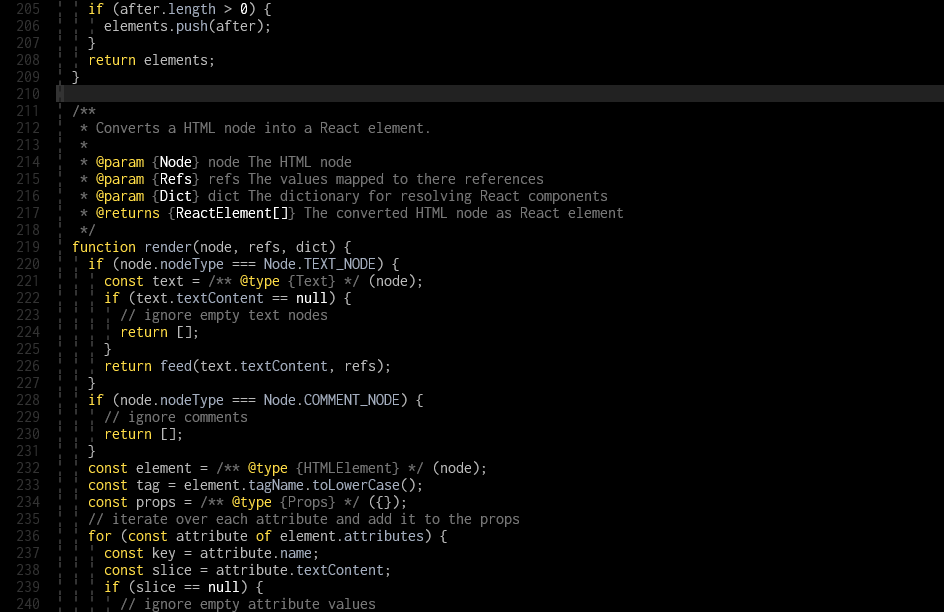Helix Editor: Config & Themes
My config files and themes for the Helix editor.
2023-11-30
Config
theme = "fleetish"
[editor]
mouse = true
cursorline = true
color-modes = true
line-number = "relative"
rulers = [80,100]
[editor.statusline]
left = ["mode", "spinner", "file-name", "file-modification-indicator"]
right = ["version-control", "spacer", "diagnostics", "selections", "file-type", "file-encoding", "spacer", "position-percentage", "spacer", "position"]
[editor.lsp]
display-messages = true
[editor.cursor-shape]
insert = "bar"
normal = "block"
select = "underline"
[editor.indent-guides]
render = true
character = "╎"
[editor.whitespace.characters]
tab = " "
tabpad= ">"
newline = "$"
[editor.soft-wrap]
wrap-at-text-width = true
[keys.normal]
"minus" = ":set whitespace.render all"
"_" = ":set whitespace.render none"
"(" = ":set soft-wrap.enable true"
")" = ":set soft-wrap.enable false"
X = "extend_line_up"
[keys.normal."+"]
s = ":sh git st"
l = ":sh git ll --all"
g = ":sh git lg --all"
b = ":sh git br"
d = ":sh git df"
p = ":sh git p"
Whitespace Mode
The Whitespace mode is useful if you want to visualize mixed indentation (tabs and spaces) in your file.
Activate Whitespace mode by pressing - in normal mode and disable it with _.
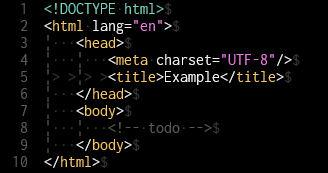
Whitespace symbols: · = space, > = tab, $ = newline
Git Mode
The Git mode can be used for quick git actions which don't require any interaction. This is useful if you want to view the status or the log without leaving your editor.
Enter Git mode by pressing + in normal mode.
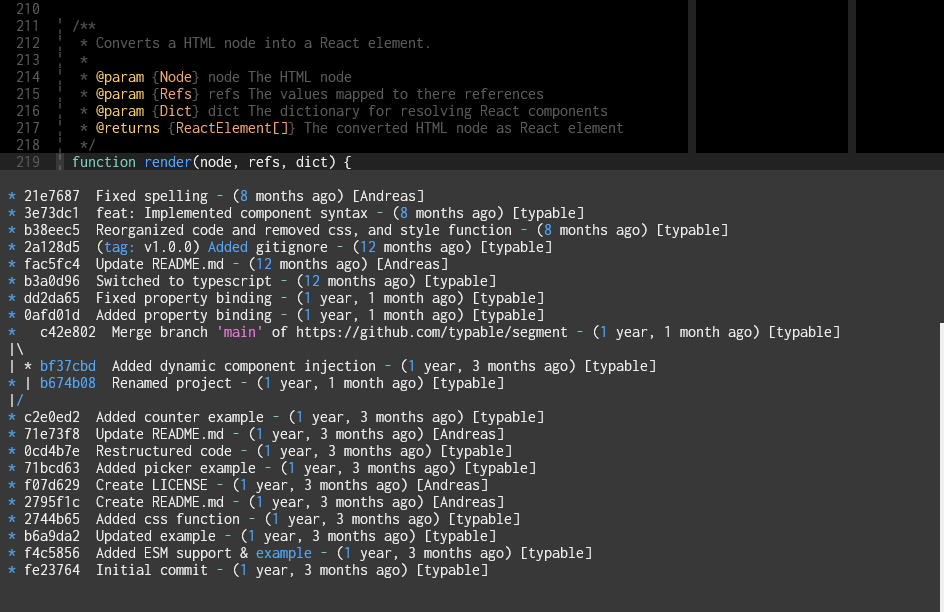
Commands:
s= Show statusl= Show log as listg= Show log as graphb= Show branchesd= Show diffp= Pull
NOTE: The git commands are aliased. You can get the aliases from my blog post Git Cheatsheet.
Themes
Fleetish
A theme inspired from the JetBrains Fleet Editor default theme.
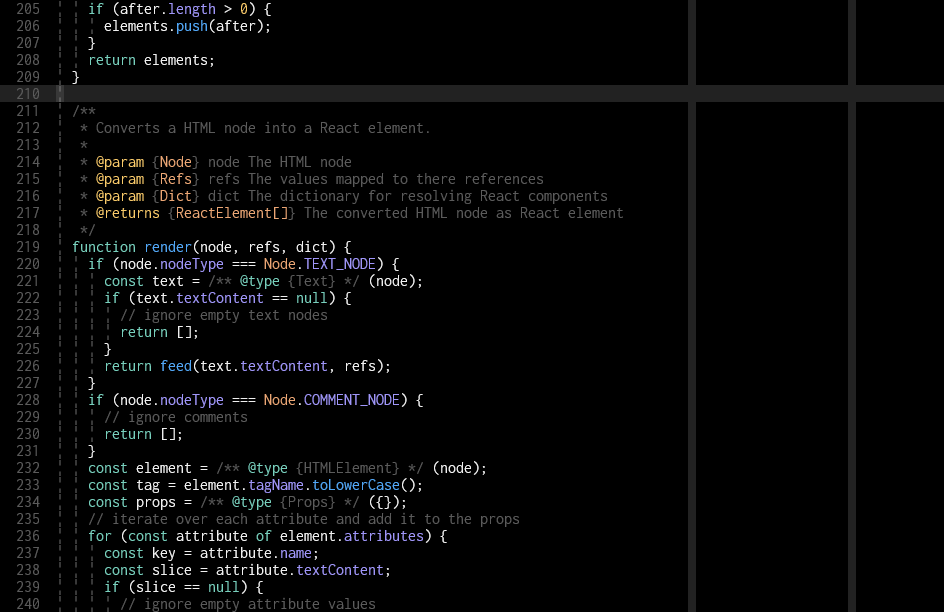
Tsodish
A theme inspired by @tsoding's default Emacs theme.